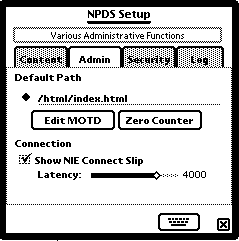 Administering
Your Server:
Administering
Your Server:Although still in its developmental stages, the NPDS Cache manager (available from nHTTPd's Info Button as well as anywhere you see a spyglass icon) allows you to browse the NPDS cache to see what's in there and delete things you think should be gone.
Before you randomly delete, know that nHTTPd already manages the cache by deleting expired entries every time it shuts down.
The Cache Manager is fairly simple in function now. The name of the entry, its creator, date of creation, and any miscellaneous developer included data is displayed on the left and a preview is displayed on the right.
You can move forward and back through the cache using the arrows and delete entries using the trash button. Close the Cache Browser by tapping its close box.
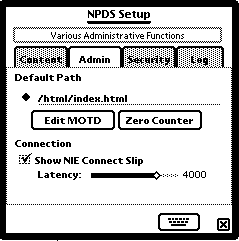 Administering
Your Server:
Administering
Your Server:NPDS Setup sports a new multi-panel interface similar to that found on desktop applications. The main areas for configuration are as follows.
Apply Button: If NPDS is running and you need to change configuration settings, press this button after editing the preferences to apply the changes you've made to NPDS without restarting the server!
|
Color- Back: The background color preferred for pages served by NPDS |
Color- Hilite: A second color preferred for highlighting things like table cells, etc. |
|
Font Face: Default font for pages served by NPDS. You can choose from several other commonly installed fonts as well. |
Font Size: Default font size (relative). Span is from 1 (smallest) to 7 (largest) |
|
MIME: This popup allows you to select different MIME character sets to facilitate display of non-American ASCII characters |
|
|
Insert Style Sheet: Inserts NPDS' Cascading Style Sheet into the header of all NPDS HTML documents. |
Edit CSS: Opens an editor where you can edit the Cascading Style Sheet used by NPDS to format its HTML documents. |
|
Default Path: The URL Path defined as "HOME" This is where users willbe directed when they request http://your.newton.net/ |
Edit MOTD: You can provide a Message of the Day for your visitors here. |
|
Zero Counter Set your Hit Counter to Zero. Useful if you want to log hits by the day. |
Connection-Show NIE Connect Slip: Select this to show a NIE Slip Each time you start your Server. |
|
Latency: Since all content generated by NPDS is dynamic, we guess at how long it's going to take to transmit a document to a WWW client. This number represents milliseconds of latency after commencing transmission of TCP/IP data before the connection is destroyed. If you have a fast machine and a good connection you can likely set this to around 500. If you start getting a lot of partial pages sent, bump it upwards about 50 msec at a time. |
|
|
Passwords- Admin: Administrator password for stuff like remote shutdown and log access. |
Passwords- Client: Client password for stuff like note, date, and contact posting. Not yet implemented. |
|
Random: For both admin and client, NPDS can create a password at server startup and notify you of it with a Dialog box. For the truly paranoid... |
Port: The TCP port on which NPDS listens for connections. Standard is 80 but firewalls and stuff can require you to use other numbers. |
|
Remote Admin: If this is unchecked, no remote access to /cfg/ is allowed. |
Allow SSI in Posted Content: A potential problem exists in NoteServ in that if someone were to post a malicious note with a truckload of SSI's, he could take down the server. If this is unchecked then SSI in Notes less than 1 day old posted from the web are not evaluated. This allows YOU time to look at the newly posted data and see if anyone has posted like 50 <AGENDA_DAY> tags. Not yet implemented. |
|
Keep a Log of HTTP Requests: Obvious. |
# Requests: Requests are recorded by host IP address. As new requests come in from a host, they are recorded. This value sets the maxmimum number of requests recorded per host. When max # is reached, the record rolls over and starts removing the oldest from memory. |
|
Expire Log Entries: How long (Minutes) do you want to keep log entries before they are purged. The NPDS Logging scheme is designed to give a log of recent transactions but by turning this value up you can stretch this out to 8 hours of logging. |
Newton Clicks on HTTP Request: Do you want a pleasant tapping sound to notify you of incoming connections? |
|
Resolve IP Addresses to Hostnames: An expensive luxury... When a new IP accesses your Newton, you can set this to look up its DNS entry. This gives a more human readable value in the logfiles but costs up to 3 seconds of activity. |
|
Connect to your server's /cfg/ directory and a default page will be served where you will be presented two options:
Invoke either function by entering the current Administrator password in the Password text field and hitting 'Return'.
NPDS Log will take entries logged according to your Logging preferences and generate a tab-delimited log file. Currently, only sorting by host is supported though other sortings are planned.
NPDS Shutdown will shut down your NPDS server from the remote location your accessing from, whether it be your desktop computer or a terminal halfway across the state. No option for restarting at a future time is planned so be sure you want to shut NPDS down when you do so!